I once accidentally deleted notes on my iPhone without a recent backup and found an easy way to recover them. This works for phones as old as the iPhone 6 and more recent iPhones – you just need a recent iOS for this to work. I found could use undo delete. That was only enough to undo the last action to recover only a single note which was the most recently deleted file. I needed to recover several deleted notes. After some searching online and some testing I found that with luck I was able to recover my deleted notes and it was quick without a backup.
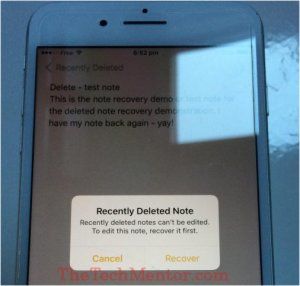
During the recovery of deleted notes on my iPhone
I decided to write up this article to help anyone who might have the same situation because I saw several sites that sell a product to recover your notes for a fee (typically 70 to 90 dollars).
[Updated and works for more recent iPhones! -Ed]
I’m not saying these are not worth it when you really need them. But it is better that I found you can do a basic recovery for free. Whether or not you can use it depends on your situation.
If you have old iPhone, click or tap to see the article specifically for recovery of deleted iPhone 5 notes here.
Save Money – do it for free!
I think you can save money if you check this method first to know if you can get your notes back for free before you spend any money.
With this method you can recover notes deleted up to 30 days ago.
Read on below for more information to see how I got my notes back on my iPhone without a backup for free and how you can recover yours.
This is how you do it starting from within the Notes location:
How to recover deleted notes on iPhones without backup
(To make it easy, see further below for a more detailed method with screenshots)
This works the same for all recent iPhones up to and including the current iPhone 11.
Step 1: Tap the ‘< Notes’ text at the top left of screen.
This assumes you are in a note to start these steps, and gets you up to the list of all your notes.
Step 2: Tap the ‘<’ symbol at the top left of screen
Do this to go further back in the notes menu.
Step 3: In the Notes menu, find the iPhone Recently Deleted Folder
If your phone has kept your deleted notes, there will be a row displaying the number of notes deleted that you can recover. The row is titled ‘Recently Deleted’.
Step 4: Tap on the Recently Deleted notes count row.
Do this to display the deleted notes.
You will see your deleted notes with some of the text to allow you to identify them.
Step 5: Tap to select the note you want to recover
Just tap to select and open your desired note in the Deleted Notes folder. You should see the full notes content.
Step 6: Double tap in the middle of the screen
Double tap on the note as if you were to edit the note on the note to bring up the Recently Deleted Notes options.
Step 7: Tap ‘Recover’
This will send the note back to your notes collection from where it came. Your view will still remain looking at the note. You will notice that now you can edit the note (just tap and start typing) at will.
There, you’ve retrieved deleted notes on an iPhone!
If you want to go back to the home menu of the notes section then just go back using the same steps above and you can see that you will see that the number of deleted notes visible in the Recently Deleted folder is reduced by one.
If there are no notes left that you can recover by this method that row will not appear.
My Story – How I Retrieved Notes on my iPhone
During the night I use my light on the iPhone to see and get around in the dark. However sometimes I have found in the dark or sudden bright light, and especially if my eyes are barely open, the fidgeting of my fingers can do some harm.
Last night I must have deleted the note that I had been editing most recently while flicking the screen during the night to turn on the quick access light.
Unlike my wife who uses an app to turn on a torch on her phone I use the quick access light. To do this (in case you don’t know about it) you slide your finger up from the bottom of the screen.
This allows you quick access to several of the most handy functions like camera, screen rotation lock and light.
At the bottom left you will see the flashlight quick access option button. It is located in a very similar position to the bin icon to delete the note when you are in the Notes app!
What happened?
So this morning I realized my notes disappeared on my iPhone overnight!
I found that my most recent note which had a lot of useful measurements and notes for some home maintenance was missing. I really needed those notes.
At first I thought oh no, I lost my notes on my iPhone! But then I thought maybe I can get the notes back and I wondered “how do I get my notes back on my iPhone?”
I’m afraid this is not the first time I’ve done this, so I knew the note was likely to be missing because of accidental deletion.
What I did to recover deleted notes –iPhone Screenshots
First I shook the phone side-to-side, because that is the easiest way to recover a just deleted note on the iPhone. That is provided you have not done any other action.
This is also the iPhone Notes undo action when in Notes – just shake the iPhone side to side and look for the undo message.
Up came the option to undelete as I suspected it would. There was the option to ‘Undelete Note’. So I did tap that option.
It worked. But the result was less than I hoped for – a deleted note was recovered, yet it was another note, not the one I was worried about! So then I guessed I must have deleted more than one note on my iPhone during the night!
But I was able to recover the main note I was most concerned about in the end.
I searched online and found some software selling companies at the top of the results. That was fine but I was hoping to find a way how to get deleted notes back on iPhone 6 or 7 without paying for it.
Not that I’m cheap but if I don’t need a sledge hammer why pay for one?! It’s not only that. My reasoning is typically software requires several steps to download and install.
Often the built-in methods are quicker and easier.
Then eventually I found some forum comments that suggested there was indeed a built-in way to get my Notes back! There is something called the iPhone recently deleted folder. This is when I started testing, and sure enough, I had files in there on my phone.
How To Recover Deleted Notes On iPhone 6 Without Backup in More Detail:
These screenshots show how to recover deleted notes on iPhone 7 Plus, but are practically identical for all modern iPhones as it is iOS based.
Step 1: Tap the ‘< Notes’ text at the top left of screen as indicated below.
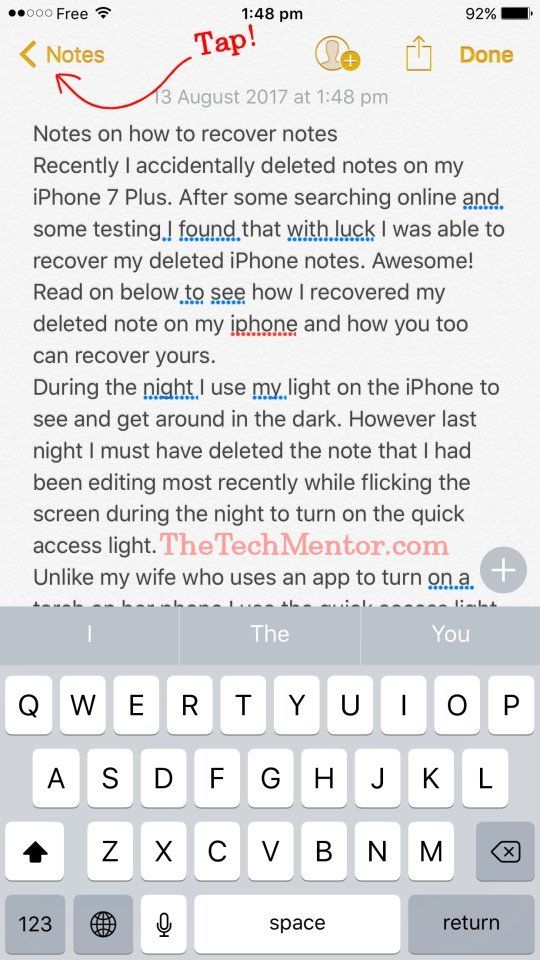
Step 2: Tap the ‘<’ symbol in the same position at the top left of screen
Do this as per the screen copy below to go further up in the notes menu.
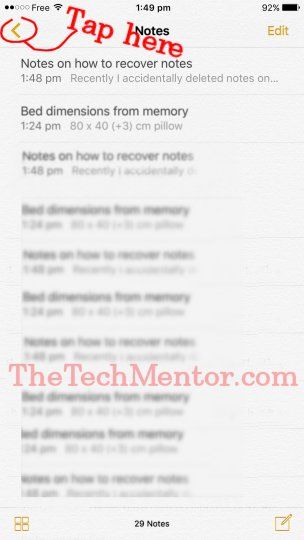
Step 3: Now you should be at the main Notes Folders menu, look for a row specifying the number of deleted notes
This is how to find deleted notes on iPhones with a recent version of the iOS. Normally an iPhone will keep the Notes deleted over the last 30 days. If your phone has kept your deleted notes, there will be a row displaying the number of notes deleted that you can recover. The row is titled ‘Recently Deleted’ and across to the right is the number of deleted notes stored.
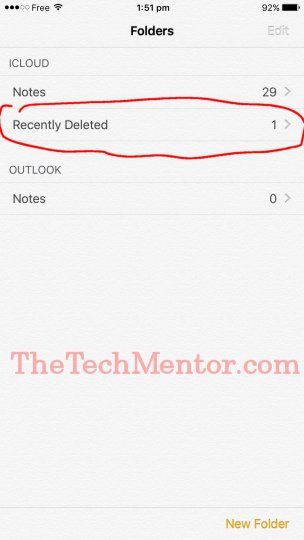
Step 4: Tap on the Recently Deleted notes count row.
Do this to display the deleted notes. Hopefully this is where your iPhone notes disappeared to.
You will see your deleted notes with some of the text to allow you to identify them. In the example below there is just the one deleted note.
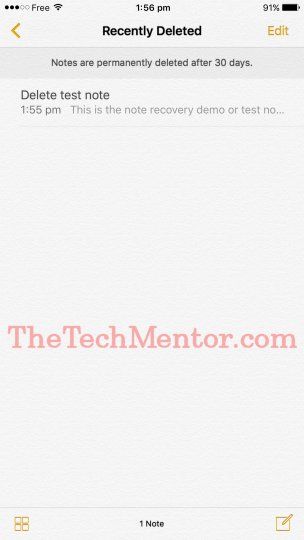
Step 5: Tap to select the note you want to recover
Just tap to select and open your desired note in the Deleted Notes folder. You should see the full notes content. Please understand you have not yet recovered it at this stage. Notice how the send icon (top right) and is greyed out? You also cannot edit it at this point.
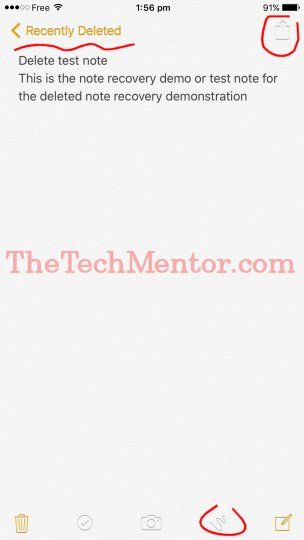
Step 6: Tap the Screen On the Note
Single or double tap on the note as if you were to edit the note in the current view. Instead of editing, this is to bring up the Recently Deleted Note options which are a simple choice of ‘Cancel’ or more likely useful for you tap ‘Recover’ to restore your note.
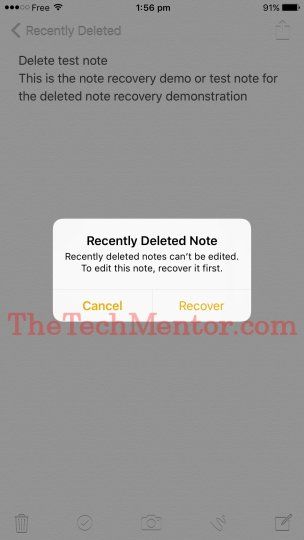
Step 7: Tap to Recover your recently deleted note
This will send the note back to your notes collection from where it came. You will still remain looking at the note. You will notice that now you can send (the icon is no longer greyed out and is returned to usual) or edit the note (just tap and start typing) at will.
There! You’ve recovered deleted iPhone notes!
At thetechmentor.com we love to help you recover deleted data. For example (and in case it helps you one day) we have an article on how to recover deleted files after emptying the recycle bin (this includes several options for Windows and Mac).
You also might be shocked to learn that you can now forward delete on iPhone.
Summary Of How To Recover Deleted Notes On new iPhone
You can recover deleted notes on a new iPhone model via the iPhone’s ‘Recently Deleted’ folder. If you are like me, and you find missing notes on your iPhone, perhaps your iPhone notes deleted accidentally like mine. It is actually great news because you can recover them using the above steps. These steps take care of the problem without backup having been necessary. In my searching I found several sites that will sell you software to restore your iPhone notes for a fee (free download does not necessarily mean free recovery). I hope my way above works for you and saves you money but that will depend on your situation. Feel free to leave helpful comments below if I missed something. Good luck recovering your deleted notes!

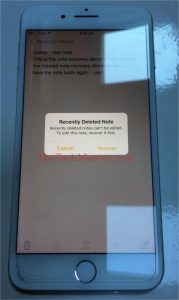

Leave A Response