How to backspace on iPad Without deleting
We were asked ‘how to backspace on iPad without deleting?’ There is an easy trick using only the iOS keyboard even though there is no move-left arrow. I’ll show you how to move the cursor up, right, down or left without deleting that an arrow key on the keyboard would allow you to. Well also look at what you can do to backspace with Apple Pencil. Read on to see how easy it is!
Introduction for How to Backspace on an iPad without Deleting
Imagine you are typing away on the iPad onscreen keyboard and realize you want to move the cursor. You tap on the screen where you want but the cursor goes just to the right of that.
Jump to how to backspace on iPad without deleting – step by step
It seems the iPad and iPad Pro keyboards have no arrow keys. There is room due to the size of an iPad, but Apple do not provide it.
Can you backspace with Apple Pencil?
So just a quick side note. Some have been asking the following question
FAQ: How do you backspace using Apple Pencil?
It would be handy to correct character recognition errors in the word you just wrote.
Apple doesn’t say so. There doesn’t seem to be any specific gesture currently, so we looked into it.
I suggest using the Apple Pencil to make a vertical swipe, the gesture you use between letters of a word to put a space there.
Just draw a vertical line one or a few characters back, and you get a space between the text where you drew it. Now you can just type to edit the text.
You may need to tap delete with that method.
Alternatively you can select text by dragging the pencil over it. Once made you can drag the selection. Then, like with any selected text you can over type.
Otherwise you can use the long touch as described first in steps below.
Back to Touchscreen Use
Continuing, you tap again. Now the cursor goes to the row above?!
You think: “If only there was a way to move left without deleting using the keyboard”.
Well, there is!
NOTE: You can backspace and delete; tap the key toward the right on the keypad with an X in a box with a point to the left.
Avoid interruptions to your writing ‘flow’
When you are typing away ‘in the zone’, you might not want to lift your arm to tap the screen. Sure, you could, but you need to raise your hand from the keyboard and lift over the text area of the screen. It’s not about being lazy.
It can break your writing ‘flow’.
Sometimes, tapping on the text positions the cursor near where you want. Then you want to move up, right, down or left (like backspace but without deleting).
GOOD NEWS: you can more easily move the cursor on the iOS keyboard than most people realize.
Here’s how:
How to backspace on iPad without deleting
Yes, there are no arrow keys on the iOS keyboard. Then how do you backspace on an iPad without deleting? The answer lies on the space bar, believe it or not!
Here are the steps broken down so it’s very clear and simple:
Step one – Use this iPad Keyboard Trick.
Place your finger on the <space> bar, and hold it there.
When you place your finger on the space bar, it changes the cursor.
This is called a ‘long touch’.
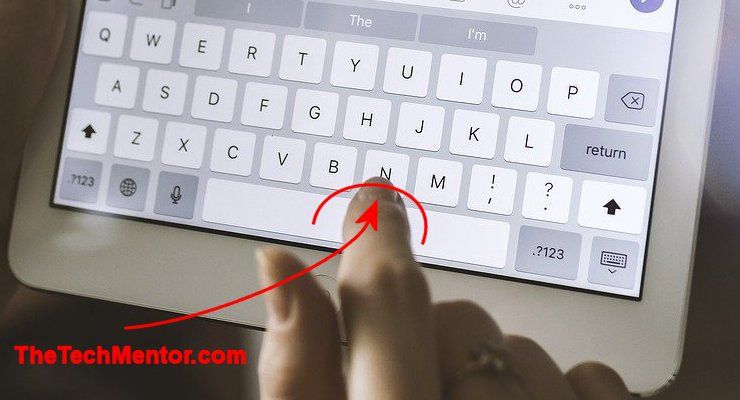
Use the Long Touch feature of the iOS keyboard to backspace on an iPad without deleting
If you have your iPad handy, try it now.
You will learn this changes the keyboard to a trackball-style movement device.
NOTE: The text characters on every key are hidden. This includes the darker <return>, <delete> and other keys.
It changes the cursor as if a trackball-like device was moving it.
When you do this you will see the cursor change to one or two components. One, a yellow indicator and sometimes two, a grey Cursor (depending on where the cursor is).
Step two – Slide your finger across the keypad
Move the cursor remotely by sliding your finger around on the touchscreen (over the keypad area).
If you look, you will see that the keyboard has changed after the long touch.
They keyboard has changed in that the letters and numbers on the keys have disappeared.
Step 3 – position where you want and lift your finger
Slide a little to the left for a single move to the left or more to backspace further. When you have the cursor where you want, lift your finger (carefully so it doesn’t move sideways as you lift).
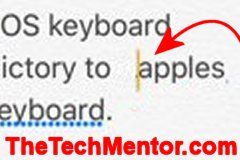
Shows the changed iOS cursor to move to the left with long touch.
NOTE: Don’t worry if you move too far. Keep your finger on the iPad touchscreen. You can continue sliding left right up and down until the cursor is just where you want.
This was a godsend – to find how to backspace on iPad without deleting, because I used to get frustrated when I experienced the problem placing the cursor where I wanted.
Another Option to move the cursor left
There is now also the option now to touch and ‘drag’ the cursor in the most recent version of iOS.
You can slide your finger to the left, right, up, and down to move the cursor in that direction.
It works better than just tapping and hoping, because if you slide to far to the left (or which ever direction) you can continue to touch the screen and slide until the cursor is where you want.
The problem remains that you are using your finger over the top of where the cursor is, so it can still be difficult to see.
Problems with tapping to backspace on iPad without deleting
People with an external keyboard linked via Bluetooth or cable will be accustomed to having those arrow keys. There is the delete key which deletes while it moves to the left. What do they do to simply move to the left without deleting if they don’t have their external keypad?
Sometimes the touchscreen refuses to identify exactly where you want to move the cursor.

I tap and then the cursor moves to the line above. Tap again and then the cursor moves to the space in front of where it was before! I tap again and this time it’s back on the line above!
Getting frustrated?
“Okay, this time I mean business!” I say to myself.
“I am going to watch exactly where my finger touches the glass on the touchscreen. Here we go… Huh, no it’s gone in the wrong place again. I don’t believe it!”
I mutter under my breath “Can someone, anyone tell me how to backspace on an iPad without deleting easily?!”
Well, Apple says you cannot but now you know you can.
People also ask
If you found this interesting, some people also ask: How can you forward delete on iPhone or iPad?
Click that link and you will see YES, it can be done!!!
Summary of how to backspace on iPad without deleting
We explained the use of the ‘long touch’ feature of the iOS keyboard. It works just as well for the iPad Pro for any move using only the keyboard. You can also touch and slide the cursor now. We answered the question ‘how to backspace on iPad without deleting?’


1 Comment
John Street
July 5, 2024Or, you could just use the key combo control+D. Mucho simpler.
Leave A Response